Page 1 of 1
Copy a QSO line to the clipboard? (needed for EXCEL)
Posted: 18 Nov 2020, 12:19
by DG2YCB
Hello,
Is there any way to copy a line from the Recent QSO window to Windows' clipboard? I would need that to be able to copy some data in an easy way to EXCEL. Copy and paste does not work as one cannot highlight the data. In case this is really not possible, is there any chance to get that as a new feature? (Best would be "Selected to clipboard" like when I do a right-hand click and get the option "Selected to ADIF".)
73 de Uwe DG2YCB
Re: Copy a QSO line to the clipboard? (needed for EXCEL)
Posted: 18 Nov 2020, 12:43
by DF5WW
Moved this thread to the "Feature suggestions" ...
Re: Copy a QSO line to the clipboard? (needed for EXCEL)
Posted: 18 Nov 2020, 12:49
by G4POP
DG2YCB wrote: 18 Nov 2020, 12:19
Hello,
Is there any way to copy a line from the Recent QSO window to Windows' clipboard? I would need that to be able to copy some data in an easy way to EXCEL. Copy and paste does not work as one cannot highlight the data. In case this is really not possible, is there any chance to get that as a new feature? (Best would be "Selected to clipboard" like when I do a right-hand click and get the option "Selected to ADIF".)
73 de Uwe DG2YCB
Why not do an export of the data to csv or Excel?
Re: Copy a QSO line to the clipboard? (needed for EXCEL)
Posted: 18 Nov 2020, 14:17
by DG2YCB
Terry, how can I do an "export to EXCEL"? In my Log4OM version I can only export to either ADIF or CSV. Yes, both opens a way to implement that into my EXCEL-based logbook utilities. However, it takes too much time and efforts. If would be so nice if I can just highlight the needed data, and then copy and paste it directly into my EXCEL tables. Works well with a couple of other data sources, but not with Log4OM. I would really appreciate it such a feature can be implemented.
Re: Copy a QSO line to the clipboard? (needed for EXCEL)
Posted: 18 Nov 2020, 15:45
by DF5WW
QSO Manager "Export to CSV" Button ...


You can select the QSO you want to export or search for the wanted with the filters and select them.
Then Hit Export to CSV and follow the instructions.
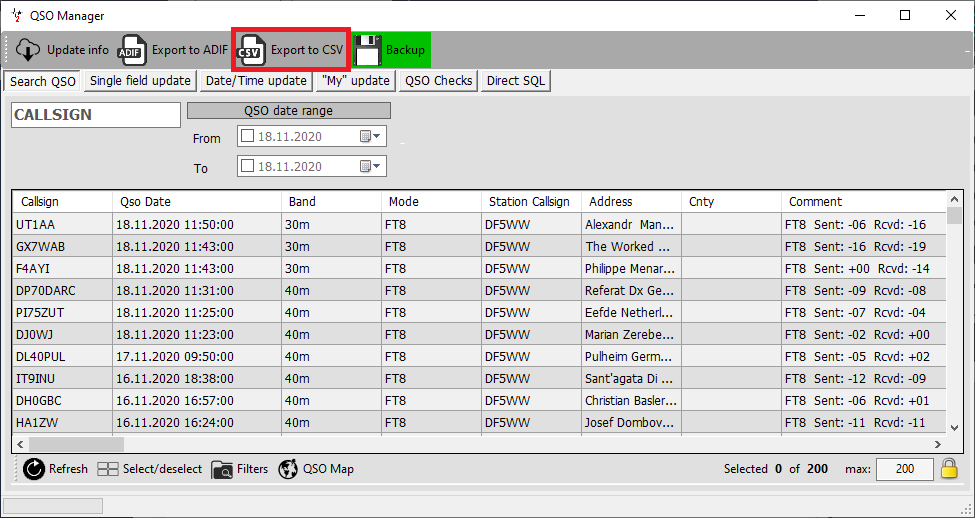
- 1.png (43.99 KiB) Viewed 2968 times