Page 1 of 2
cluster setup
Posted: 04 Feb 2016, 03:16
by KC0NTU
is there any way to set up the cluster so that it only shows spots that are within my operating privileges? Also, how do i filter out spots that are not within the us? I only want to see stations that I have a high likelihood of hearing (north america)
I just installed this recently to replace HRD and so far I really like it.. Once i get it all figured out and work through a couple of bugs I will probably uninstall HRD altogether. Great Work!
Re: cluster setup
Posted: 04 Feb 2016, 08:12
by G4POP
Standard cluster filtering does what you require, see:
http://wiki.dxcluster.org/index.php/DXS ... ing_Manual
Re: cluster setup
Posted: 04 Feb 2016, 21:04
by KD0SGX
I am guessing I am doing this wrong, any slight clarification would be great!! Thanks
How would one make the General portion of the band only spots show ....Where would on place the info to make filter work? I have used both below and seems like I cant stop the spots from xtra parts of the band from coming in.
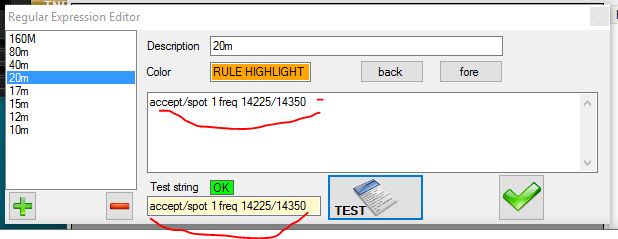
- Capture3.JPG (32.51 KiB) Viewed 7650 times
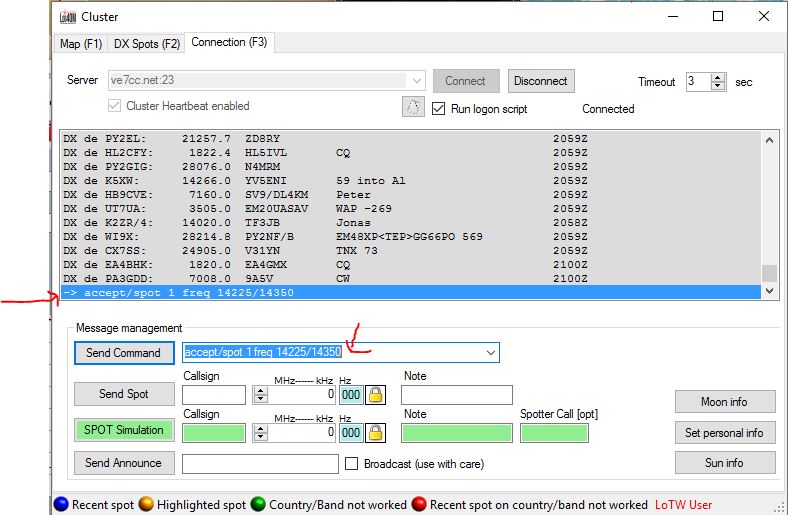
- Capture4.JPG (84.42 KiB) Viewed 7650 times
Re: cluster setup
Posted: 04 Feb 2016, 21:58
by NN7D
Hi Mike,
Assuming you are using a cluster which uses the CC command system (like VE7CC) then see this site for a list of CC filter commands -
http://bcdxc.org/ve7cc/ccc/CCC_Commands.htm
Specifically, to filter by frequency, you can use the SHow/DX/ <Freq> command to show spots by frequency range. Syntax example - SH/DX 7020-7130. You would have to do that for each band/mode which has separate General class privileges. Once you pass those commands to the cluster, the cluster should remember them until they are changed.
If you want to include those commands into the list of commands in Log4OM, you can edit the Cluster Commands file - ClusterCommands_user.txt to include those commands. You can access that file by going to Settings within Log4OM, Selected Config tab and clicking on the Enable Expert mode. Then click on the Cluster Commands button which will open this file for editing.
Another useful tool for controlling CC cluster filtering is the CC User application. It can be found at
http://ve7cc.net/
I hope this helps.
Doug - W7DRM
Re: cluster setup
Posted: 04 Feb 2016, 22:06
by KD0SGX
Doug,
Thank you so much !! I think this is what you are talking about?? Picture is worth like a 10000 words!!
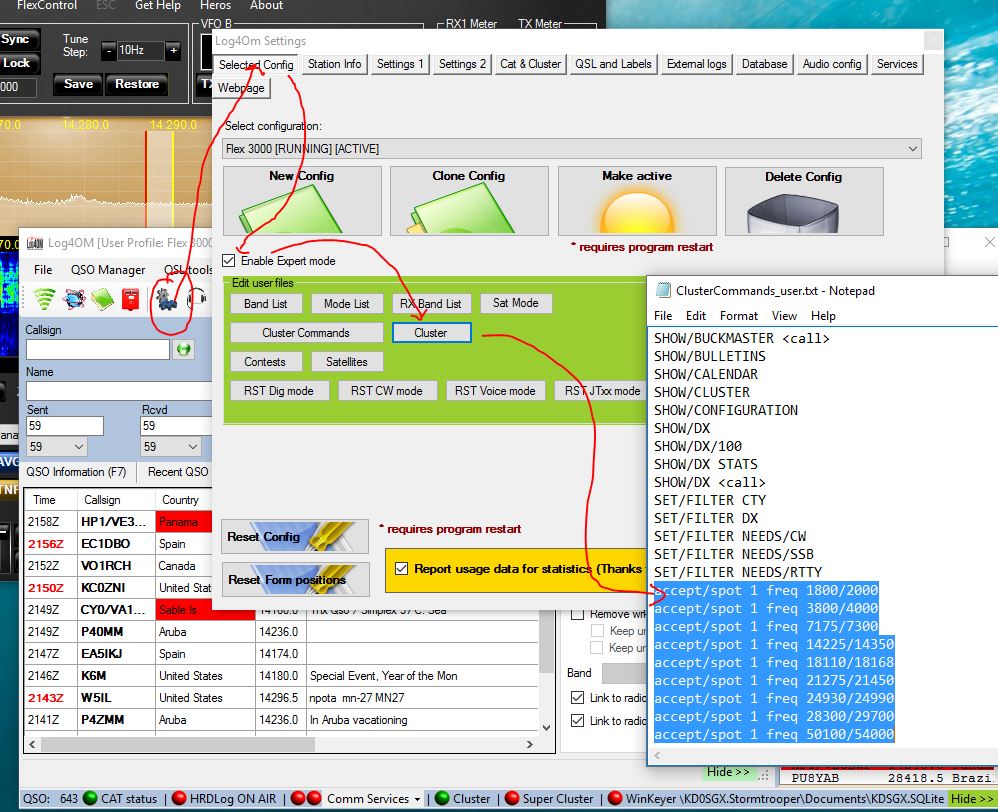
- Capture5.JPG (192.06 KiB) Viewed 7646 times
Re: cluster setup
Posted: 04 Feb 2016, 22:19
by KD0SGX
After reviewing your post Doug, It was brought up that I should use dx spider commands, but I see now that the commands I have are not listed in the CCC commands list.
Ugh..
Mike
Re: cluster setup
Posted: 04 Feb 2016, 23:09
by NN7D
Mike,
No, DX Spider is a different system. If you are using the VE7CC cluster, then you have to use CC commands.
Looks like you got it.
Doug - W7DRM
Re: cluster setup
Posted: 04 Feb 2016, 23:12
by NN7D
Mike,
One other thing, in your screen shot, you have the Cluster button annotated. That will give you a list of all the clusters. To be clear, you need to press the Cluster Commands button. It looks like you did, but the wrong button is highlighted.
Doug - W7DRM
Re: cluster setup
Posted: 05 Feb 2016, 00:05
by KD0SGX
Doug,
I think I have it now, and yes you are correct. I have the wrong tab annotated. oopps. Here is how my Cluster Commands now look. We will see if it works.
SHOW/BUCKMASTER <call>
SHOW/BULLETINS
SHOW/CALENDAR
SHOW/CLUSTER
SHOW/CONFIGURATION
SHOW/DX
SHOW/DX/100
SHOW/DX STATS
SHOW/DX <call>
SET/FILTER CTY
SET/FILTER DX
SET/FILTER NEEDS/CW
SET/FILTER NEEDS/SSB
SET/FILTER NEEDS/RTTY
SH/DX 3800-4000
SH/DX 7175-7300
SH/DX 14255-14350
SH/DX 18110-18168
SH/DX 21275-21450
SH/DX 24930-24990
SH/DX 28300-29700
Re: cluster setup
Posted: 05 Feb 2016, 01:13
by NN7D
Mike,
Please know that you are editing the cluster command file, which holds the possible commands which you can send. But they need to be sent, one at a time - each one which affects frequency for each band. It is not automatic.
Doug - W7DRM